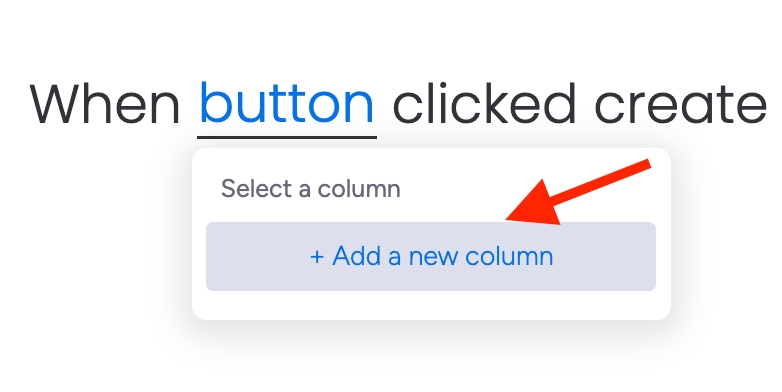Automations
Use our pre-made automation recipes to create reports on auto-pilot
Last updated
Use our pre-made automation recipes to create reports on auto-pilot
Last updated
You're in the Helpcenter for Version 2 of our app! We introduced major upgrades, enhanced features and a new user interface. 🎉
Need info on Version 1? Access the
Not sure which version you have?
Our reports can be automatically generated based on a button click, a date/time period or a status change. This way you can, e.g. create your report monthly / weekly/ daily without any manual work.
Open the PDF Report Generator view and .
Click on "Actions/Automations", as soon as you are happy with your result.
Now define all the actions you want to trigger through automation, e.g. send report via email or save it to a file column. For a detailed explanations on all available actions, please take a look . We recommend specifying a name so that you can easily identify it later when creating the automation, e.g. "Create NDA" or "Send invoice".
Once you have defined all the actions, click on the blue "Setup automation" button.
Click on integrate (next to "Automate").
Search for "PDF Report Generator" and select it.
You will find four different automation recipes: 1 Board Recipe and 3 Item Recipes Select the recipe that suits your use case and fill in the parameters. The Report Generator recipe you just defined will be shown in the dropdown.
Add the integration to your board. All done. If you now change the status/click a specific button or a certain date is reached, a report will automatically be created (and by choice also send via email).
Example: Every Friday create a board report using PDF Report Generator recipe "Weekly Status Report".
Example: Changing the Status to Done, creates a new report based on the PDF Report Generator recipe "Project Status Report".
Example: Clicking on the button Generate PDF, creates a new report based on the PDF Report Generator recipe "Portfolio Report". In order to use the button integration you need a column that contains a button. You can also create a new one on the fly while adding the integration.
Example: 1 day after the timeline end date is reached, create a new report based on the PDF Report Generator recipe "ProjectReport".