Board Report
Export your board view in tabular format, grouped and filtered based on your own criteria, e.g. “all tasks that are overdue grouped by status.”
You're in the Helpcenter for Version 2 of our app! We introduced major upgrades, enhanced features and a new user interface. 🎉
Need info on Version 1? Access the Legacy Help Center for Version 1
Not sure which version you have? Find out here.
About the Board Report
Missing the 'Print to PDF' feature in monday.com? Export your monday.com Board to PDF with just a few clicks and make a report out of it.
With the Board Report, you can export a board view in tabular format- including all data, items and colors. It looks just like a screenshot of your monday.com board!
And because you can then group and filter the whole thing according to your own criteria, it is the perfect way to quickly create a report!
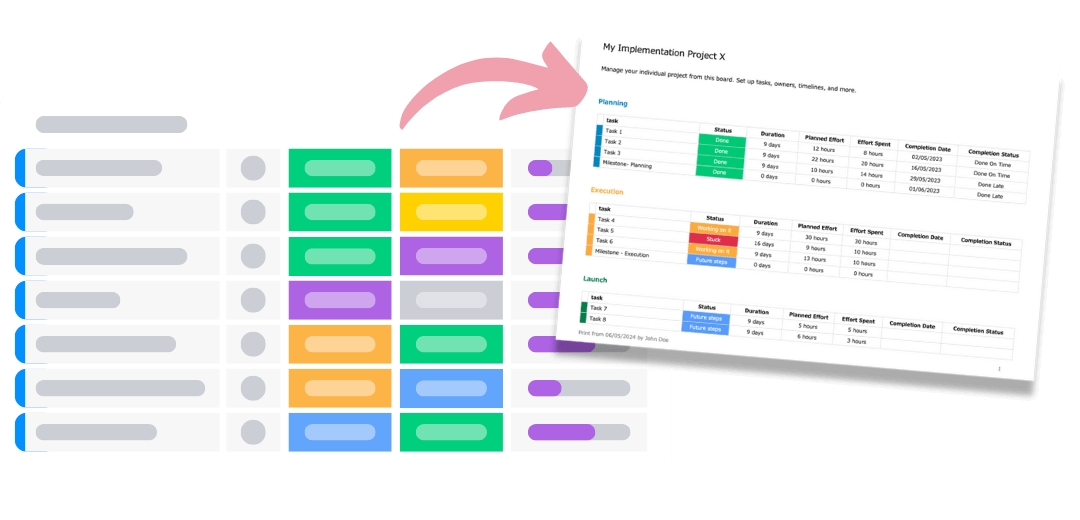
Example Data that you can output in your report
All tasks that are overdue grouped by status
All items that are due next week and their status is not in progress
All tasks that were created last month and their status is changed to stuck
The sum of deals grouped by status
and many more!
How to use the Board Report?
Open the dropdown menu next to "Select template" and select "Board Report". By default, the board report will be displayed here first anyway.
Decide how you want to group your report. You can choose between the monday.com groups as well as all status and people columns on your board.
Apply Board filter Use the native monday.com filter in the PDF Report Generator view to filter down your board to your specific needs and apply the filter in order to narrow down the items you want to be included in your report.
Specify which columns you want to include in the table by checking them. For optimal results, please choose a maximum of 10 columns.
Report Generator creates a real-time preview of your report. If you are happy with the result you can download the document as a PDF by clicking in the top right corner of the preview. You can also define actions, like sending it via email or saving it to a file column and set up an automation (e.g. daily/weekly/monthly reports) by clicking on "Actions/Automations".
If you want to make further adjustments before downloading or automating, such as changing colors or fonts, you can download the document as a Word file by clicking "Customize template" in the top right corner of the document preview. Learn more about template customization here.

Example: "All Tasks that are overdue grouped by status"
Select the "Board Report" Option.
Set and Apply a Board filter in the PDF Report Generator view. In this example, we set the native monday.com filter to "Due Date is Past Dates" AND "Status is not Done" to narrow down all items to only tasks that are already overdue but not done yet.


Group the report by "Status".

Specify which columns you want to include in the table. In this case I would definitely like to see when the due date was so that I can see how far it was exceeded.
Download the document, sent it via email, or automate it to use it as a daily/weekly/monthly report. Or customize your template.
This is our final result: The Board Print Report shows all tasks that are overdue, grouped by status. In this case we have four tasks that are overdue and not done yet.

Last updated