Placeholder Directory
Here's a list of the most common placeholders for PDF Report Generator. There are more placeholders for special use cases. If you miss a feature, please contact us and we're happy to help.
Placeholder for docx template
Use placeholders from this list to create a Microsoft Word (docx) template from scratch or use one of our free templates as a starting point.
You can also use your existing business documents and replace your static text with placeholders:
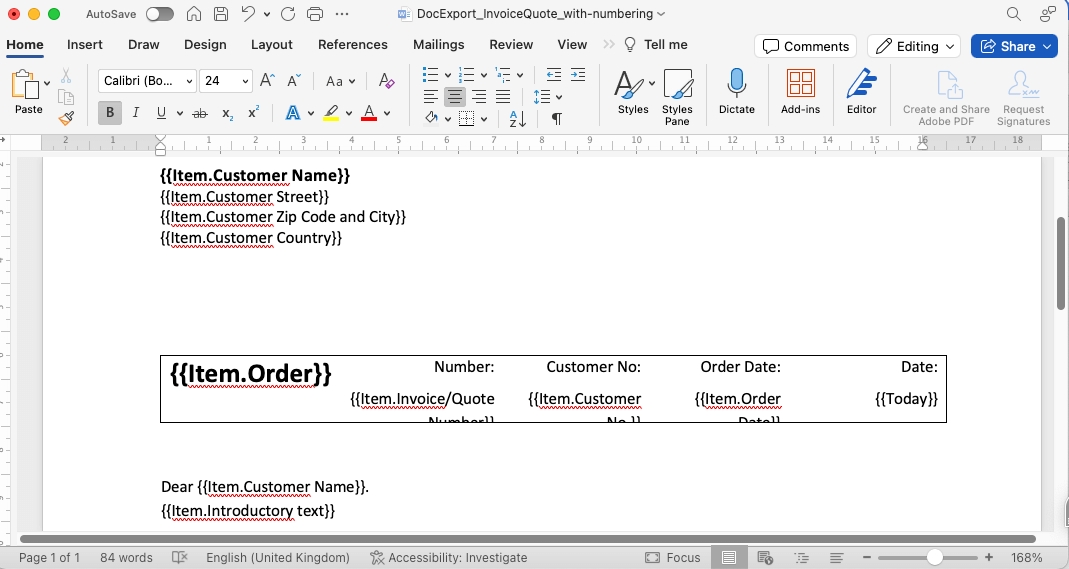
General placeholders
These are general placeholders you can use in your docx templates.
{{Item.ColumnTitle}}-> General placeholder format for item-level reports. Replace 'ColumnTitle' with the actual title of your board column{{Item.Name}}-> Item name or first column of your board{{Today}}-> Date of document creation (e.g. 24/12/2024){{Board.Name}}-> Name of your monday board{{Board.Description}}-> Description of your monday board{{Item.GroupName}}-> Name of the group of the item (e.g. New Tasks){{User.Name}}-> Name of monday user{{User.Email}}-> Email address of monday user
Timeline column placeholders
Replace 'Timeline' with the actual title of your timeline column. If your column title is 'Actual Planned', the placeholder would be {{Item.Actual Planned}}
{{Item.Timeline}}-> Start and End Date (e.g. 24/12/2024 - 31/12/2024){{Item.Timeline#Start}}-> Only the start date from a timeline column (e.g. 24/12/2024){{Item.Timeline#End}}-> Only the end date from a timeline column (e.g. 31/12/2024)
Date column placeholders
Replace 'Date' with the actual title of your date column. If your column title is 'Due Date', the placeholder would be {{Item.Due Date}}
{{Item.Date}}-> Date + time from your date column with standard formatting (e.g. 24/12/2024 09:30) If no time is selected, only the date will be shown{{Item.Date#Time}}-> Only the time if time is selected in the date column{{Item.Date#Date}}-> Only the date of the date column (e.g. 24/12/2014)
Date formatting
You can easily change the format of your dates.
{{Item.Date | dd.MM.yyyy}}-> 24.12.2024{{Item.Date | yyyy-MM-dd}}-> 2024-12-24{{Item.Date | D}}-> Tuesday, December 24, 2024Learn more about date formatting
Status column placeholders
Replace 'Status' with the actual title of your status column. If your column title is 'Project Phase', the placeholder would be {{Item.Project Phase}}
{{Item.Status}}-> Label of your status column (e.g. Done or Stuck){{Item.Status | WithColor}}-> Label with background highlight (e.g. Done or Stuck)
Location column placeholders
Replace 'Location' with the actual title of your location column. If your column title is 'Address', the placeholder would be {{Item.Address}}
{{Item.Location}}-> Full name and address{{Item.Location#Address}}-> Only address{{Item.Location#Country}}-> The country from location column (e.g. United Kingdom){{Item.Location#CountryShort}}-> The country code from location column (e.g. GB){{Item.Location#City}}-> The city from location column (e.g. London)
People column placeholders
Replace 'People' with the actual title of your people column. If your column title is 'Task Owner', the placeholder would be {{Item.Task Owner}}
{{Item.People}}-> Full name of monday user in the people column{{Item.People#Emails}}-> Email addresses of assigned people{{Item.People#PhoneNumbers}}-> Phone numbers of assigned people{{Item.People#Count}}-> Number of assigned people in people column
Link column placeholders
Replace 'Link' with the actual title of your link column. If your column title is 'Website', the placeholder would be {{Item.Website}}
{{Item.Link}}-> Url as text format (e.g. https//www.docexport.com){{Item.Link#Text}}-> Custom text from your link column (e.g. Link to Website){{Hyperlink:Link}}-> Custom text from your link column and it's clickable in the document (e.g. Link to Website)
Formula and mirror column placeholders
Replace 'Formula' with the actual title of your formula column. If your column title is 'Total Hours', the placeholder would be {{Item.Total Hours}}
{{Item.Formula}}-> Content from your formula column{{Item.Mirror}}-> Content from your mirror column. Make sure to replace 'Mirror' with the title of your column
Special Subitem Placeholders
Replace 'Column Title' with the actual title of your subitem column. If your column title is 'Payment Amount', the placeholder would be {{LastSubitem.Payment Amount}}
Note: This only works with Item-Level documents if you want to add information from one specific subitem to your Item-Level documents.
If you want to add a table of all related subitems, follow these instructions: Subitem Table
{{FirstSubitem.Column Title}}-> Content from your first subitem (the top one){{LastSubitem.Column Title}}-> Content from last subitem (e.g.{{LastSubitem.Name}}gives you the name of the last subitem)
"Entire Board" documents
The following section is specifically for board-level documents like reports.
Column summary
Replace 'ColumnTitle' with the actual title of your column. If your column title is 'Total Hours', the placeholder would be {{Sum[Total Hours]}}
{{Sum[ColumnTitle]}}-> Sum of a group for a specific column (e.g. 123 hours){{Board.Sum[ColumnTitle]}}-> Sum of the board for a specific column{{Image:Sum[Status]}}-> Summary image of status column (default 80px width) (e.g. ){{Image(50;0):Sum[Status]}}-> Summary image of status column with width of 50px (e.g. )
Last updated