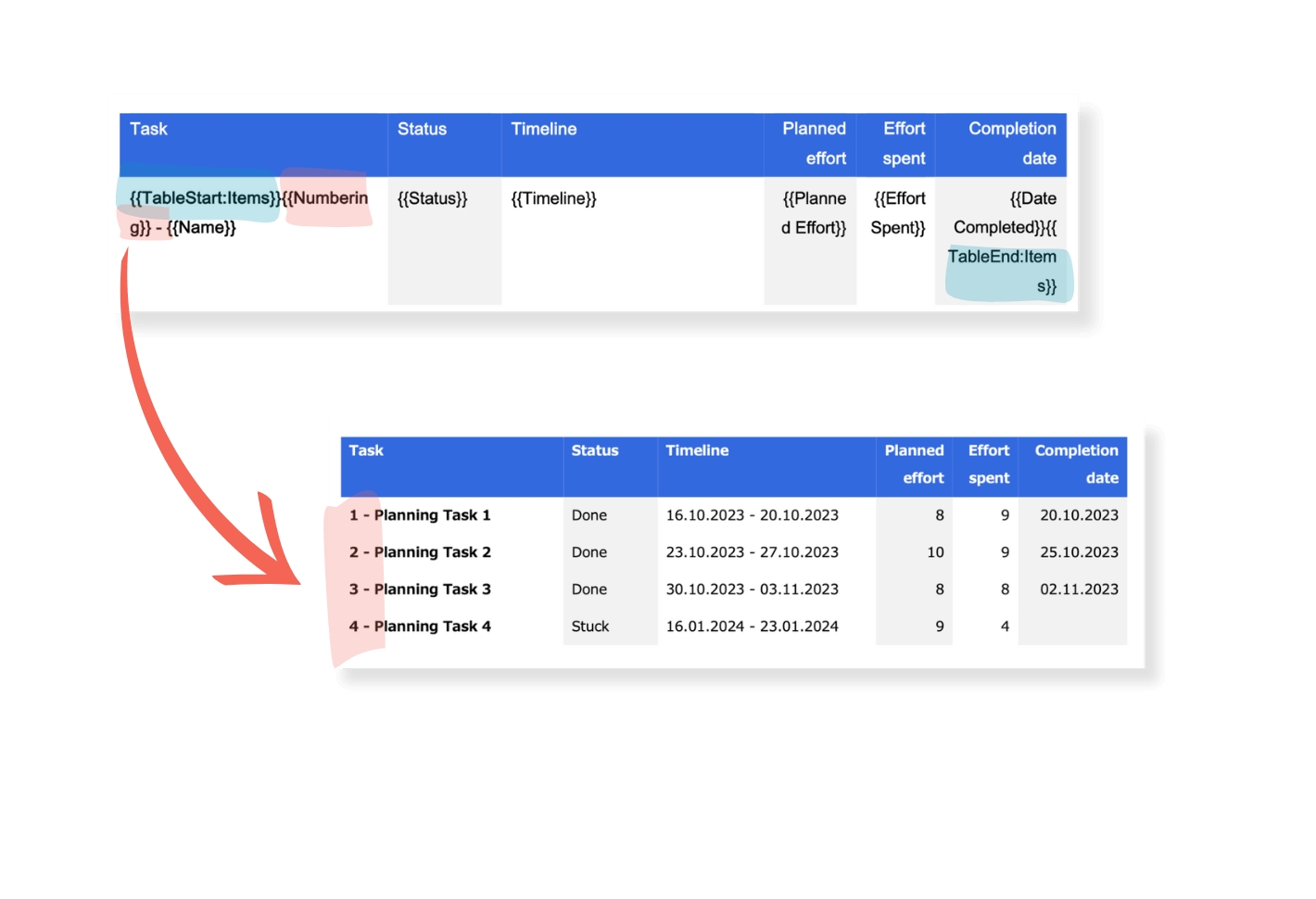Numbering
Number your items on your reports by adding a single placeholder. Sounds super easy? It is!
Output Position Numbers
You can easily number the items in your reports. All you need is a single placeholder, that you add to your Word template.
Add "Numbering" Placeholder
Use this placeholder to add a numbering for your subitems or items:
{{Numbering}}
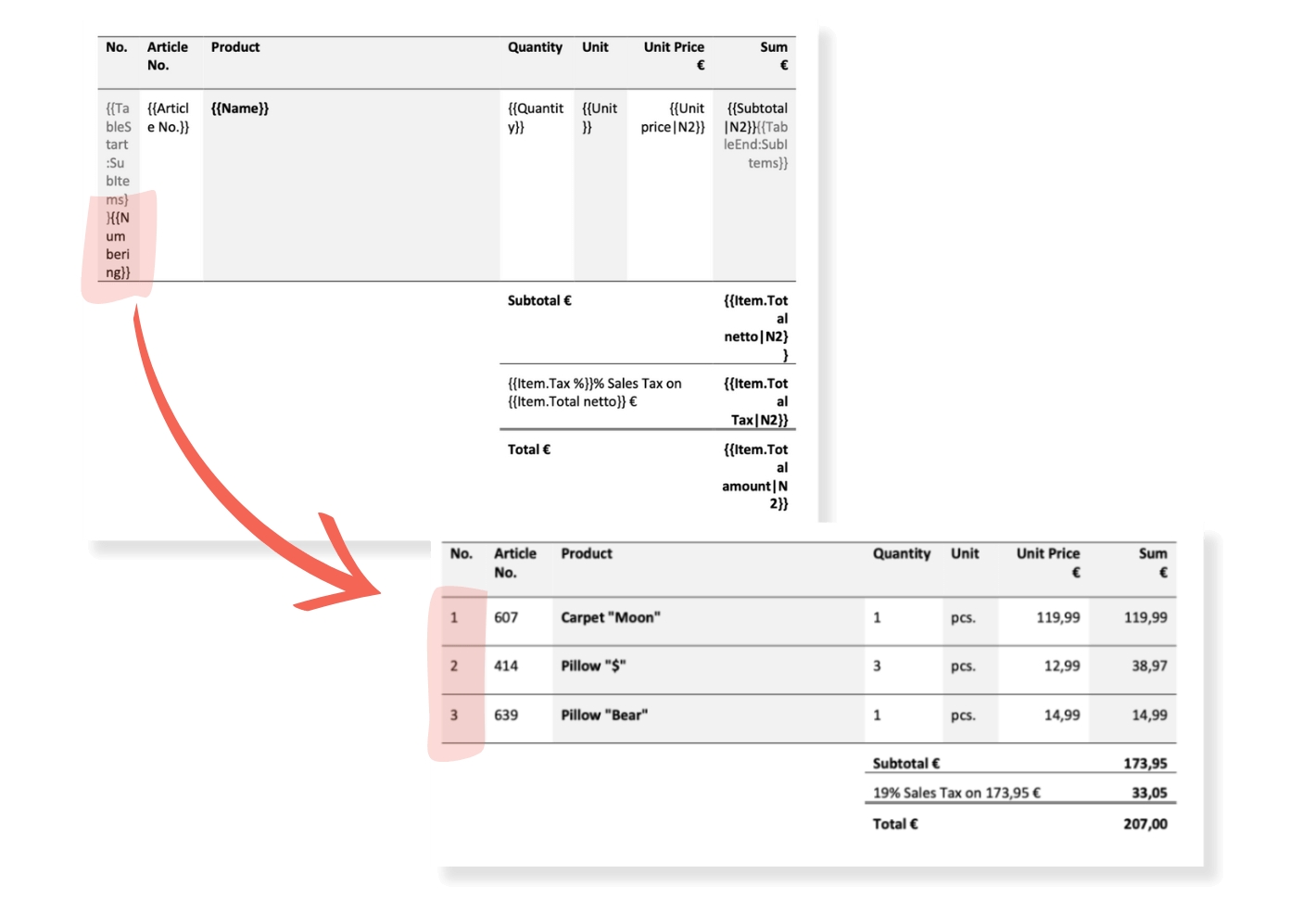
Item Level: Placement of placeholder
When you create a report on item level your subitems will be numbered.
If you want to add numbering to your subitems, you need to add two more specific placeholders. These placeholders output a loop across all subitems and can thus retrieve and output them on the report.
In this case, you need to add {{TableStart:SubItems}} and {{TableEnd:SubItems}} to your Word file.
This type of placeholder only serves a technical purpose and is not displayed as content on the report.
All other placeholders, that you want to use in reference to your subitems (e.g. the numbering), must be put between those two placeholders.
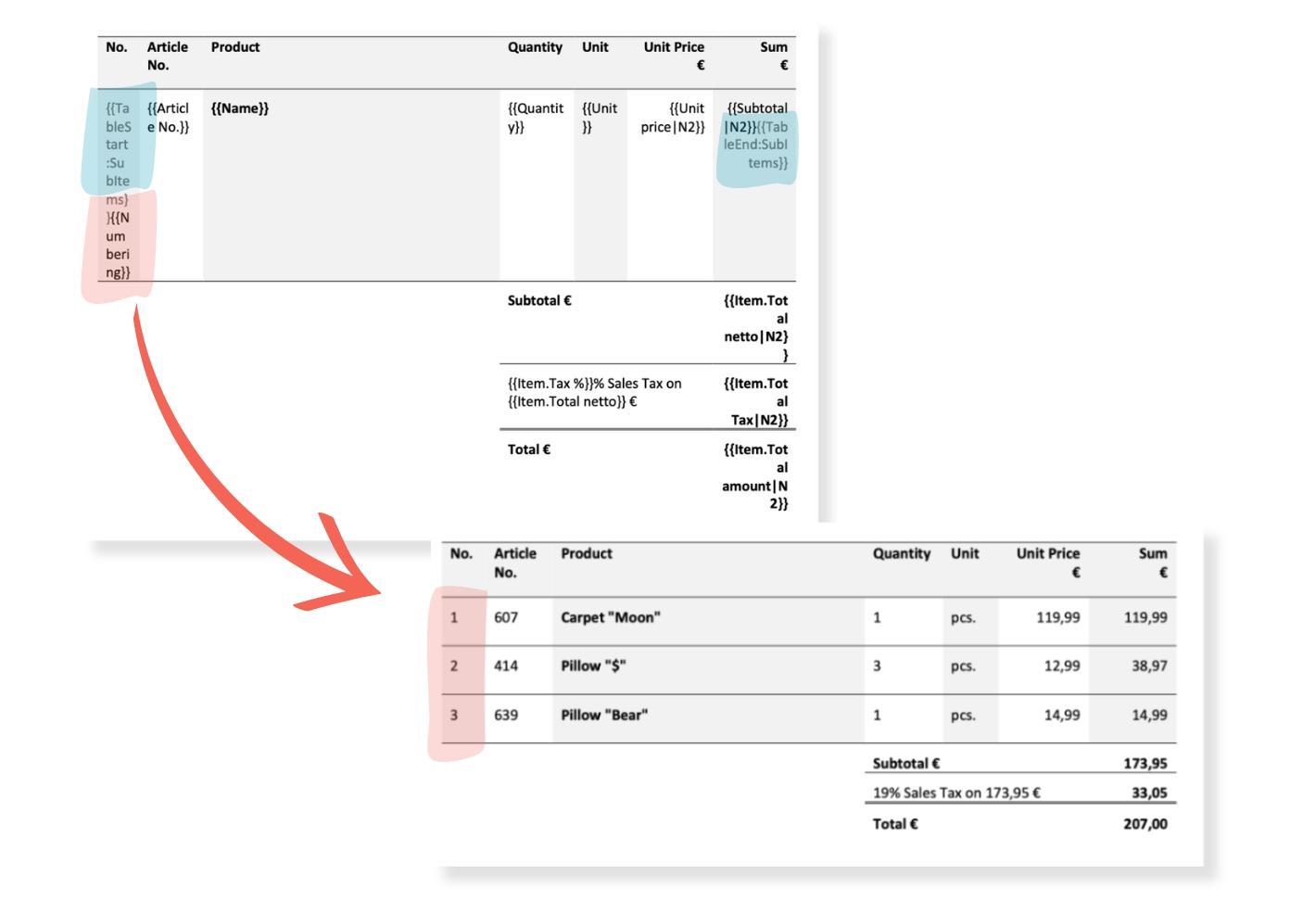
Board Level: Placement of placeholder
When you create a report on board level, your items will be numbered.
In this case, you need to add {{TableStart:Items}} and {{TableEnd:Items}} to your Word file and put {{Numbering}} between those two placeholders.